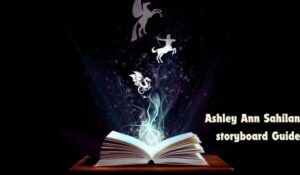If you’re a Motorola G Play 2024 user, you may encounter situations where you need to download and install Motorola stock ROM firmware. Whether your device is experiencing performance issues or you’re looking to revert to the original software, knowing how to download and flash the stock ROM is essential.
What is Motorola Stock ROM Firmware?
The Motorola stock ROM firmware is the official software pre-installed on Motorola devices, including the Motorola G Play 2024. It ensures that your device runs smoothly and securely. When problems arise, such as a software bug or system error, reinstalling the stock ROM can restore the phone to its original state.
Why Download Motorola Stock ROM Firmware?
There are several reasons to download and install stock ROM firmware:
- Fixing Bugs: The stock ROM helps resolve software glitches.
- Unbricking Devices: It can restore a device stuck in a boot loop or one that won’t boot at all.
- Virus Removal: If your phone is infected by malware, flashing the stock ROM eliminates the issue.
- System Downgrade or Upgrade: You can upgrade or revert to an older version of the operating system.
- Custom ROM Removal: It allows you to replace a custom ROM with the original software.
How to Download Motorola Stock ROM Firmware for Motorola G Play 2024
To download the Motorola stock ROM firmware, you need the following:
- Computer and USB Cable: A PC or laptop to run the process and a USB cable to connect your phone.
- Motorola USB Drivers: Install the necessary drivers on your computer to recognize your device.
- ADB and Fastboot Tools: These tools help in flashing the firmware.
- Stock ROM File: Download the correct firmware for your Motorola G Play 2024.
Step-by-Step Guide to Flashing the Motorola Stock ROM Firmware
- Download the Firmware: First, download the Motorola G Play 2024 stock ROM from a trusted source. Ensure the firmware matches your phone’s model and region.
- Install USB Drivers: Install the Motorola USB drivers on your computer.
- Enable Developer Options: On your phone, go to Settings > About Phone > tap on Build Number seven times. This action enables Developer Options.
- Enable USB Debugging and OEM Unlocking: Once Developer Options are enabled, turn on USB Debugging and OEM Unlocking in the Developer Options menu.
- Reboot into Fastboot Mode: Turn off your phone, then press the Power and Volume Down buttons together to enter Fastboot Mode.
- Connect Your Phone to the PC: Using the USB cable, connect your Motorola G Play 2024 to your computer.
- Flash the Firmware: Open the ADB and Fastboot tools on your PC, and use the command prompt to flash the downloaded firmware.
- Reboot Your Phone: After flashing, reboot your phone. The Motorola stock ROM firmware will now be installed.
Key Benefits of Using Motorola Stock ROM Firmware
- Restoring Original Settings: Flashing stock ROM restores your phone to its factory state, improving performance.
- Security and Stability: The official firmware ensures that your device remains secure and stable, preventing errors and software crashes.
- Unbrick Devices: Installing the stock ROM can unbrick your phone if it becomes non-functional.
Precautions Before Installing Stock ROM Firmware

Before proceeding with the installation, it is crucial to back up all your data. The process will erase everything, including apps, settings, and files. Additionally, ensure your phone is fully charged to avoid interruptions during the flashing process.
Conclusion
Downloading and installing the Motorola stock ROM firmware for your Motorola G Play 2024 can be a valuable solution for resolving software issues, enhancing performance, and restoring your device to its original state. By following the detailed steps outlined above, you can ensure a smooth installation process, address common problems, and maintain your device’s stability and security.
Remember, it’s crucial to back up your data before starting the process, as flashing the firmware will erase all personal information on your device. With the correct firmware, proper tools, and a bit of patience, you can easily restore your phone to its factory settings and enjoy its full functionality once again.
If you encounter any issues or need further assistance, refer to the FAQs or consult with Motorola support for additional help. Taking these steps will help you keep your Motorola G Play 2024 in optimal condition and ensure you can fully enjoy all its features.
FAQs
1. What is Motorola stock ROM firmware?
Motorola stock ROM firmware is the original software provided for your device. It helps keep your phone’s software stable and secure.
2. Why should I install stock ROM firmware?
Installing stock ROM firmware can fix software issues, unbrick a phone, and remove malware. It also allows you to revert to the original system after using a custom ROM.
3. Does installing stock ROM firmware delete all my data?
Yes, installing stock ROM firmware will wipe all the data on your device. Be sure to back up everything important before starting the process.
4. Can I upgrade or downgrade my Motorola G Play 2024 with stock ROM firmware?
Yes, stock ROM firmware allows you to upgrade or downgrade your phone’s operating system.
5. How long does it take to install the stock ROM firmware?
The installation process usually takes 20-40 minutes, depending on your computer and connection speed.
6. Is it safe to download Motorola stock ROM firmware from third-party websites?
While it’s safer to download from Motorola’s official website, some trusted third-party sites also provide firmware files. However, always verify the source to avoid downloading corrupted files.
7. What should I do if the installation fails?
If you encounter an error during the installation process, ensure that the correct firmware is being used and that the USB cable is functioning properly. You can also reinstall the USB drivers or restart both the phone and computer.
8. Can I flash stock ROM firmware without a computer?
Flashing stock ROM firmware typically requires a computer. Mobile-only methods are less reliable, and not recommended for this process.
9. Will flashing the stock ROM void my phone’s warranty?
No, using official Motorola stock ROM firmware will not void the warranty, as it restores the original system.
10. What tools do I need to flash Motorola stock ROM firmware?
You will need a computer, USB drivers, ADB and Fastboot tools, a USB cable, and the correct stock ROM firmware file for your Motorola G Play 2024.